Using Work Queues
If you have been assigned to a work queue by an administrator, you will have a task added to your home screen that leads to a work queue.
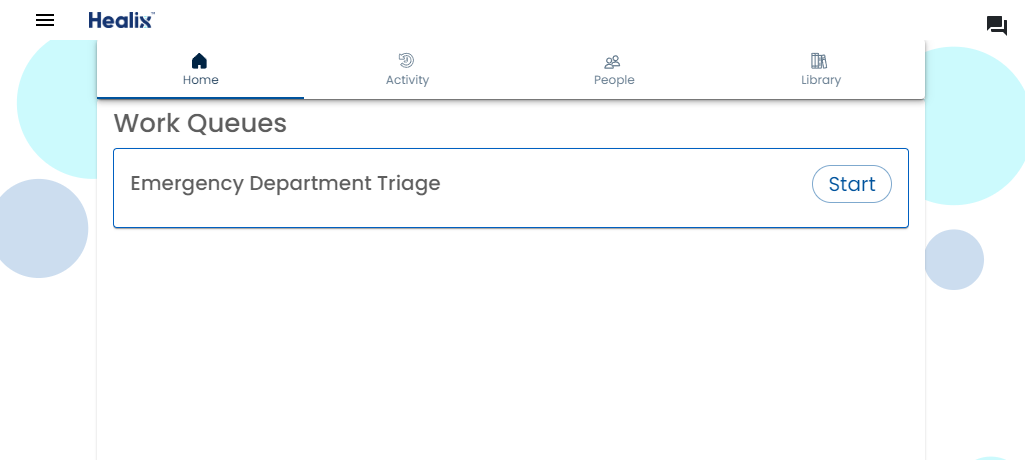
The columns and colors that are displayed are configured by a content manager.
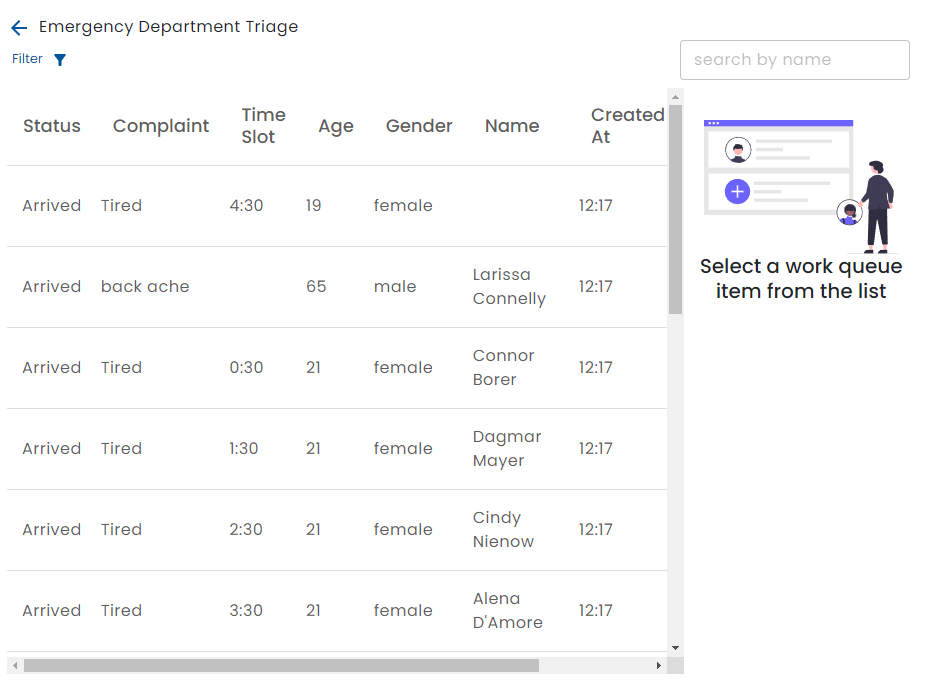
Editing a Work Queue Item
When you select a work queue item, the right hand panel allows you to change the status and add notes.
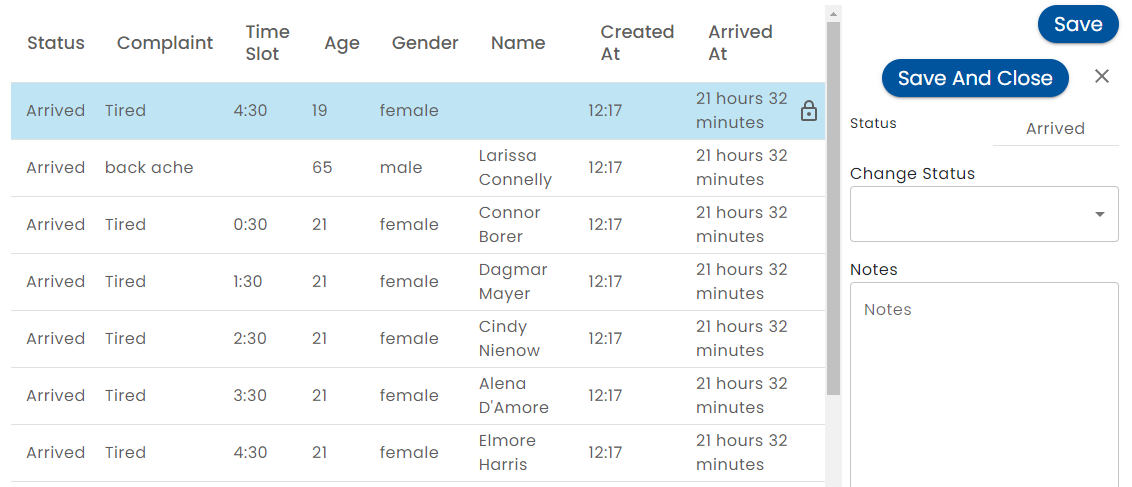
Use the drop down to change the work queue item status. The Save button saves changes your changes but keeps the record open and locked. The Save and Close button saves your changes, releases the lock and returns you to the list. To close and release the work queue item without saving, click the ✕ button.
Work Queue Item Locking
Note the Lock icon appears when you have selected a work queue item. This icon also appears on other users screen to show that the item is being worked on by someone else and it prevents them from changing it.
After a brief timeout period, an Unlock button appears allowing you to make changes.
Searching and Filtering
The work queue item list can be filtered by status.
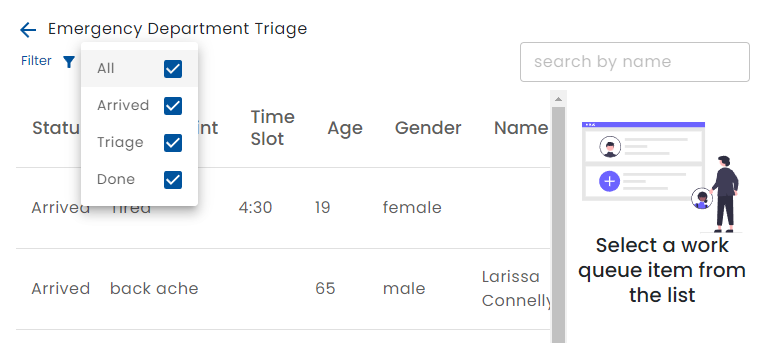
Use the filter dropdown to select all or some of the statuses that are shown on the list. Type a name in the search to find a person.
The filter is ignored when you search by name.