Overview Tab
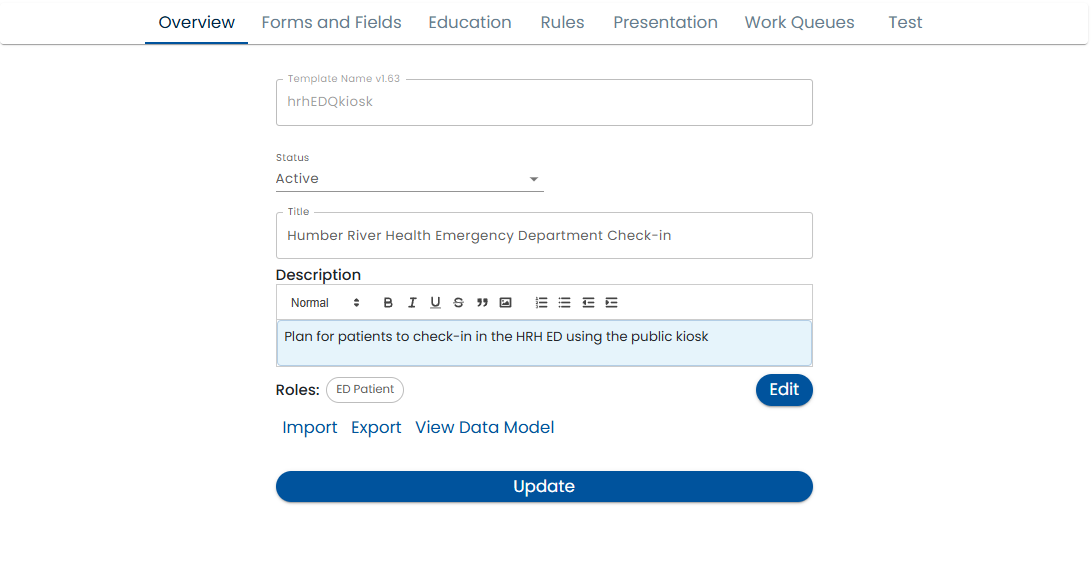
The overview tab contains basic information about the plan and lets you perform operations such as importing and exporting templates.
Status - If the status is Active, then the template is available to be used by administrators and end users. If the status is In Review then it is being edited and reviewed by content managers and can only be accessed with the Simulator. When you change the status from In Review to Active all related forms are also published. When you edit an Active template, a new version number will be automatically created.
Title - The name of the plan template to show to users
Name - The system name of the plan template. It should not contain spaces or special characters.
Description - The description contains a paragraph or two that describes the purpose of the plan. You are allowed to use basic formatting such as bolding, italics, indentation, etc.
Roles - The roles Edit button allows you to define what participant types will be collaborating in the plan. See Roles for more details.
Import and Export - These commands allows you to share your template with others or move it from one system to another.
View Data Model - This button displays a list of all the data points that where created by the forms fields and custom fields defined in the plan template. This is useful if you need to reference a data point. To learn more about the Data Model see the Dynamic Data Model.
Style Guidelines
In order to appear consistent with other parts of the system, use the following styles:
- Description: Normal (in the style dropdown)